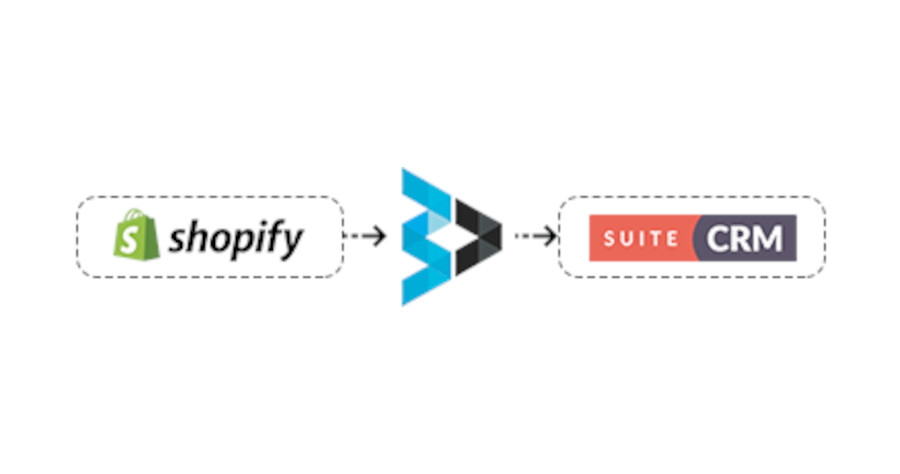With the trend of employees now choosing to work away from the office, a company’s Customer Relationship Management (CRM) program can be utilized to monitor the productivity of workers who work from home. Here’s how:
- Activity Tracking: A CRM program can track the activities performed by remote workers. It can log various actions such as calls made, emails sent, meetings scheduled, and tasks completed. By capturing these activities, the CRM provides a comprehensive view of a worker’s engagement and productivity.
- Task Management: Many CRM systems include built-in task management features. Remote workers can use these tools to create, assign, and update tasks. Managers can then monitor the progress of these tasks, check completion rates, and identify potential bottlenecks or issues.
- Performance Metrics: CRM programs often offer performance metrics and reports that provide insights into individual and team productivity. Managers can analyze these metrics to measure the performance of remote workers objectively. For example, they can examine metrics like the number of deals closed, customer response time, or customer satisfaction ratings.
- Communication Tracking: With remote work, effective communication becomes crucial. A CRM system can integrate with various communication tools such as email clients, chat platforms, or video conferencing software. By capturing communication data, managers can assess the frequency and quality of remote workers’ interactions with colleagues and clients.
- Data Analytics: CRM systems enable data analysis to identify patterns, trends, and correlations related to productivity. By leveraging analytics capabilities, managers can gain insights into how remote workers are performing, identify areas for improvement, and make data-driven decisions to optimize productivity.
- Performance Reviews and Feedback: CRM platforms can facilitate performance reviews and feedback sessions. Managers can use the CRM to record performance-related notes, create evaluation templates, and schedule feedback sessions with remote workers. This ensures consistent performance assessment and helps remote employees understand their strengths and areas that require improvement.
- Goal Setting and Tracking: CRM systems can be used to set performance goals for remote workers and track their progress. This allows managers to align remote employees’ objectives with the overall company goals and ensure that they stay focused and accountable.
- Collaboration and Knowledge Sharing: Some CRM programs provide collaborative features such as document sharing, knowledge bases, and team forums. These features facilitate virtual collaboration among remote workers, enabling them to share best practices, exchange information, and collectively solve problems, which can contribute to increased productivity.
It is important to note that while CRM programs can assist in monitoring remote workers’ productivity, it should be implemented with transparency, trust, and clear communication. Employees should be aware of the monitoring processes and the intended purpose of using the CRM system to ensure a healthy work environment and avoid privacy concerns.
Sonet Dynamics is an expert in the world’s number 1 open source system, SuiteCRM.