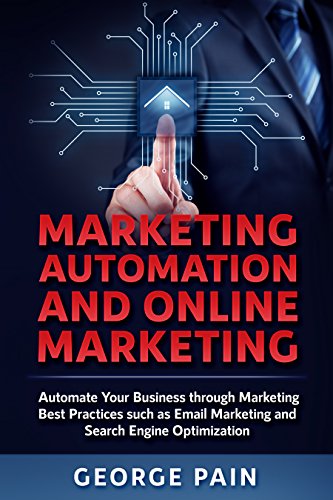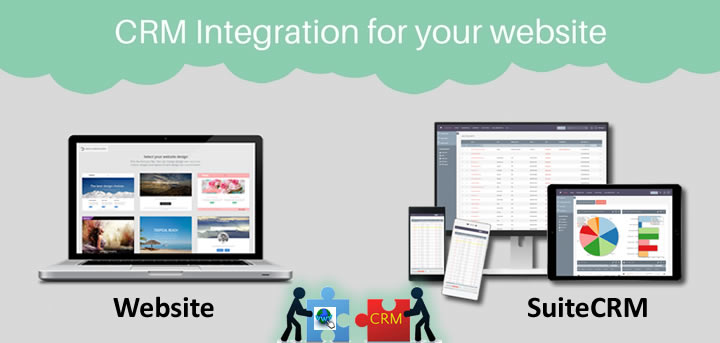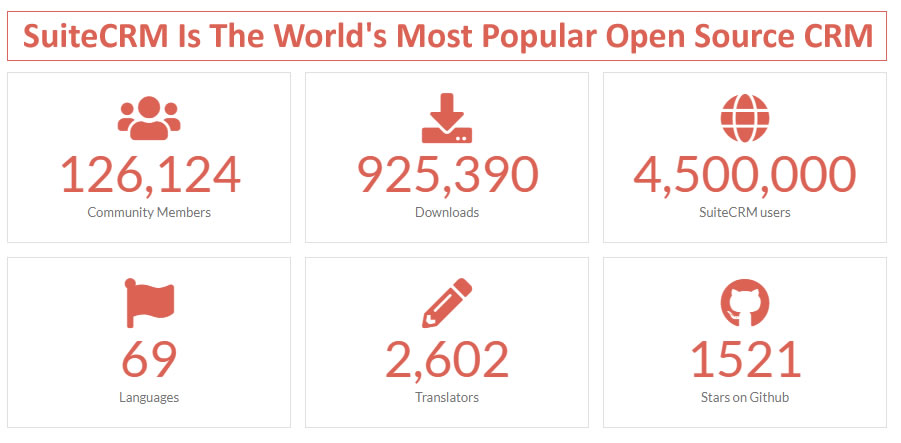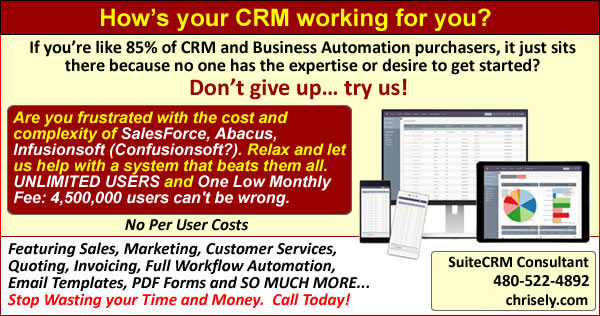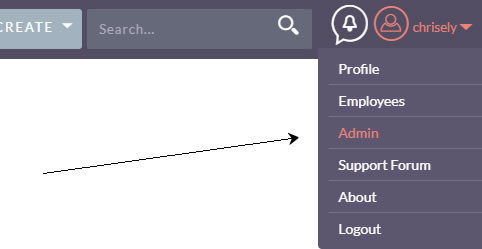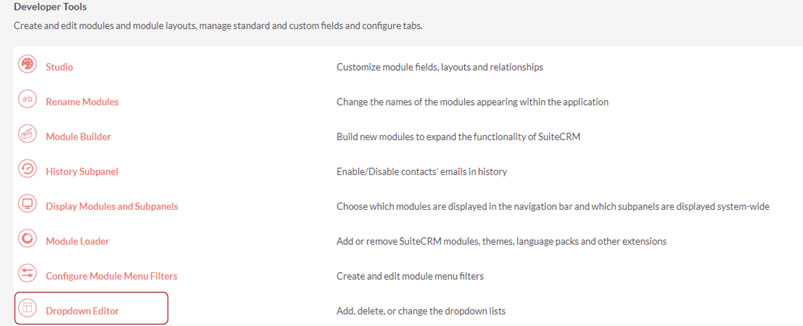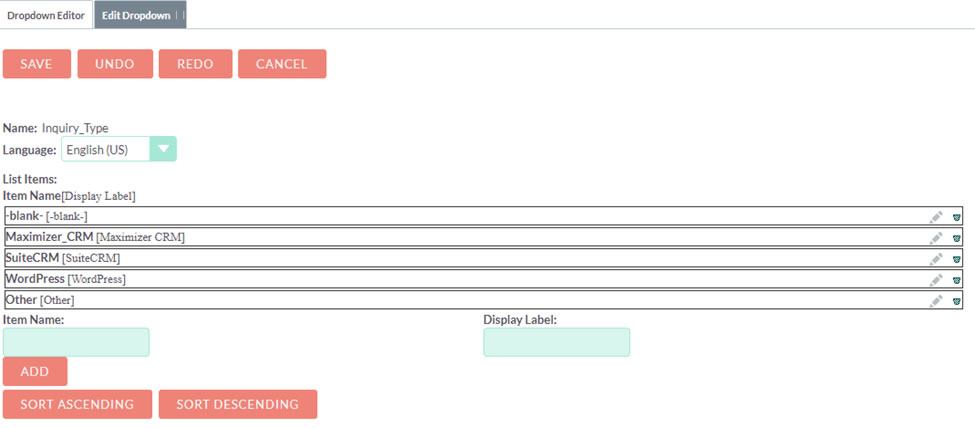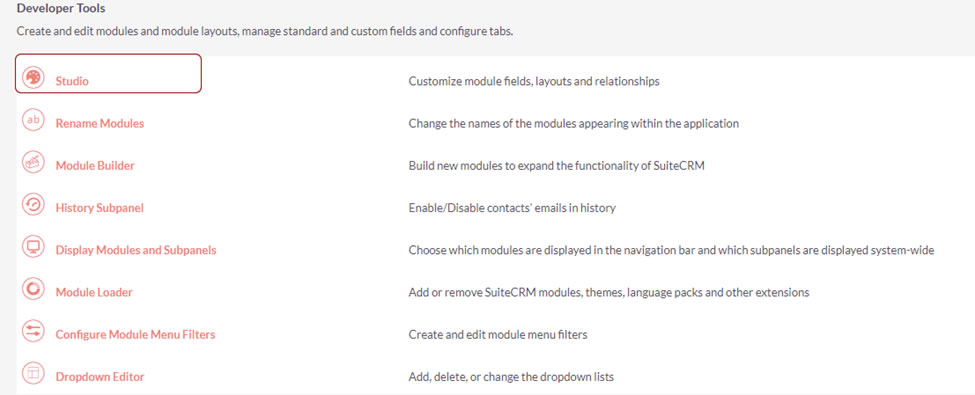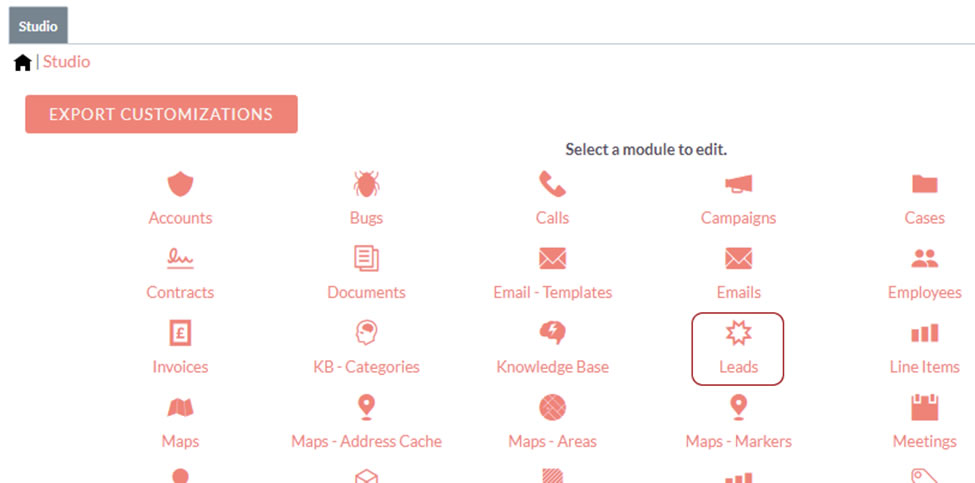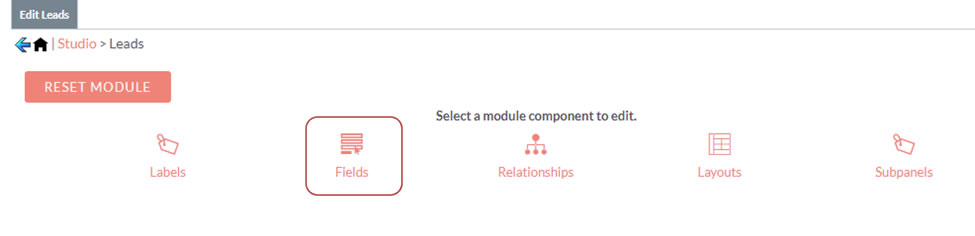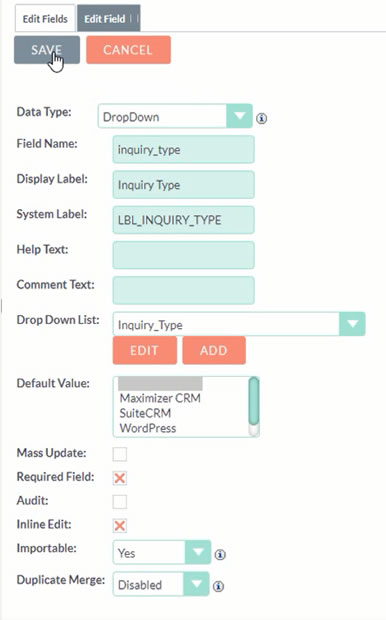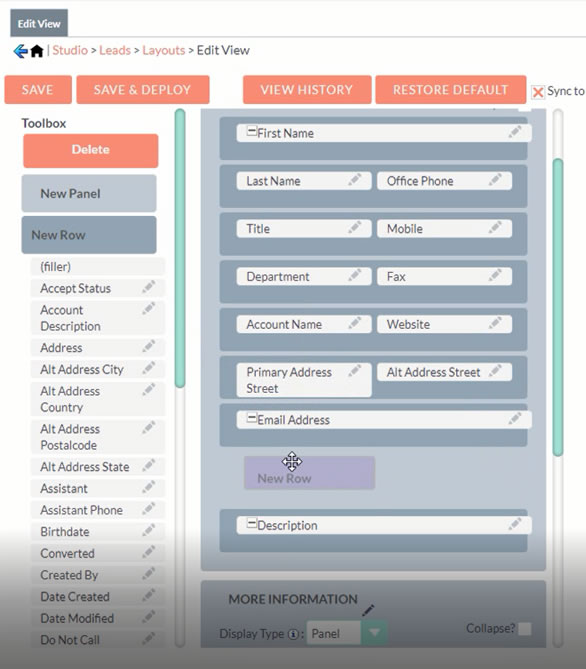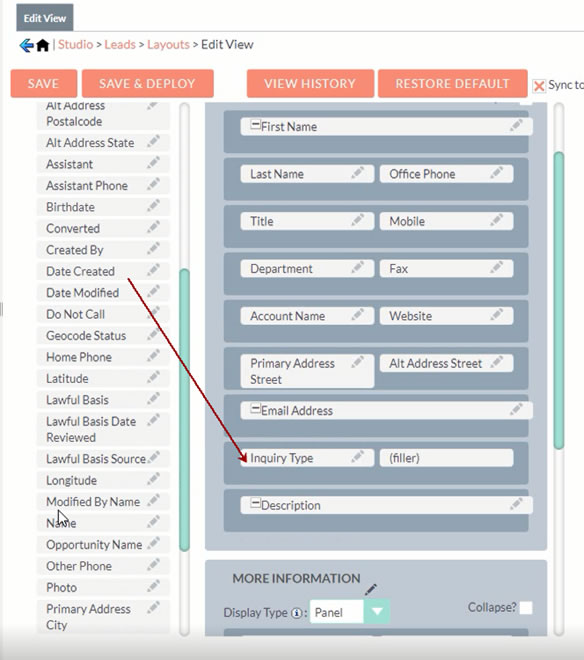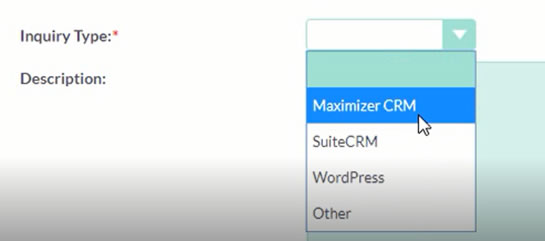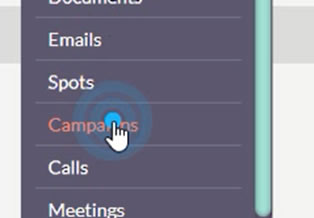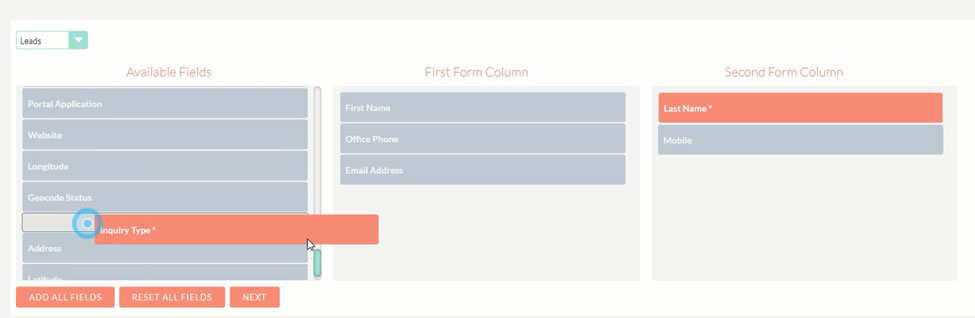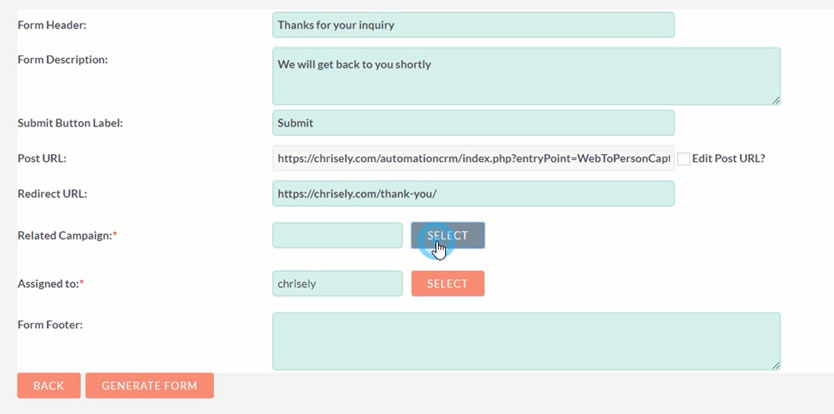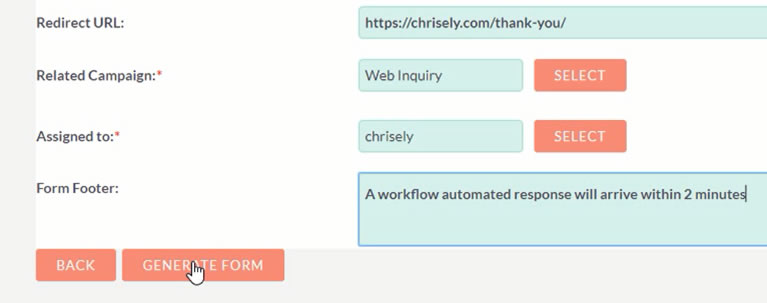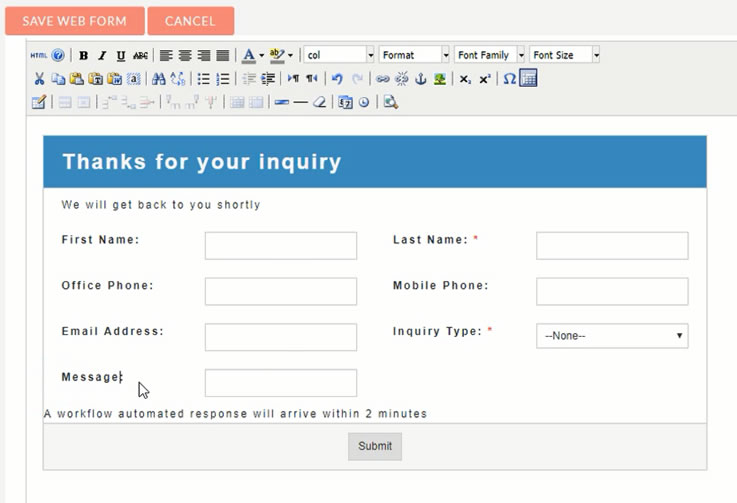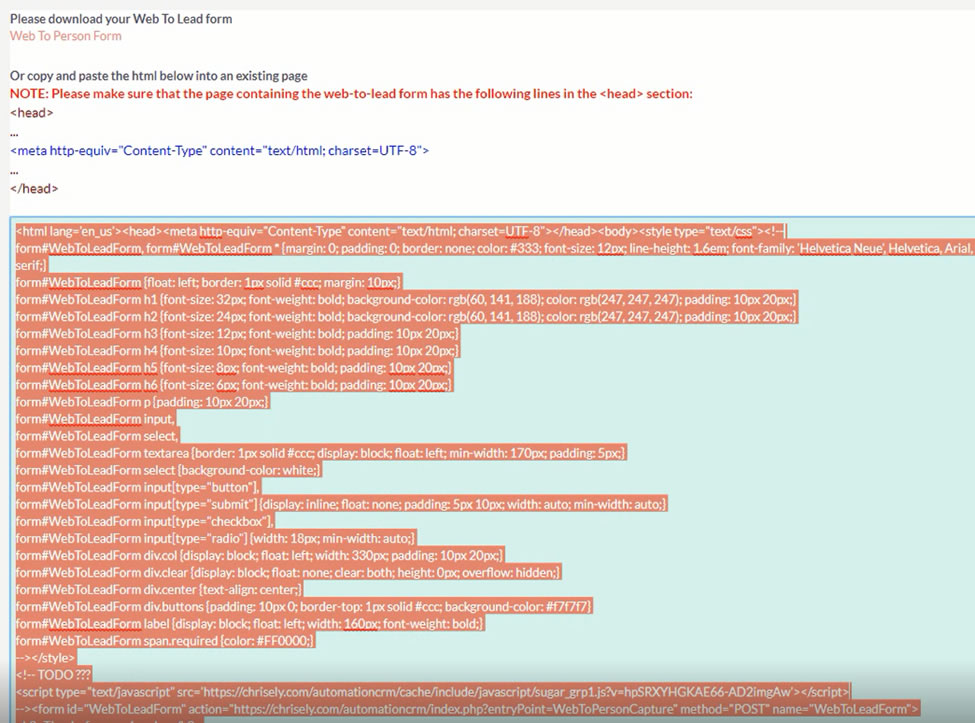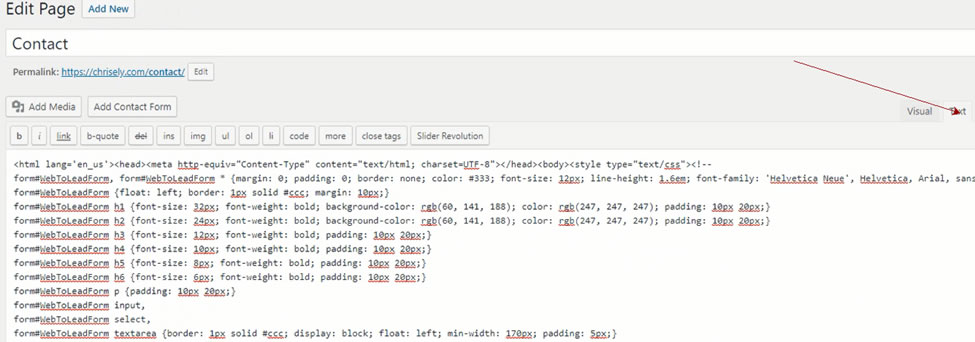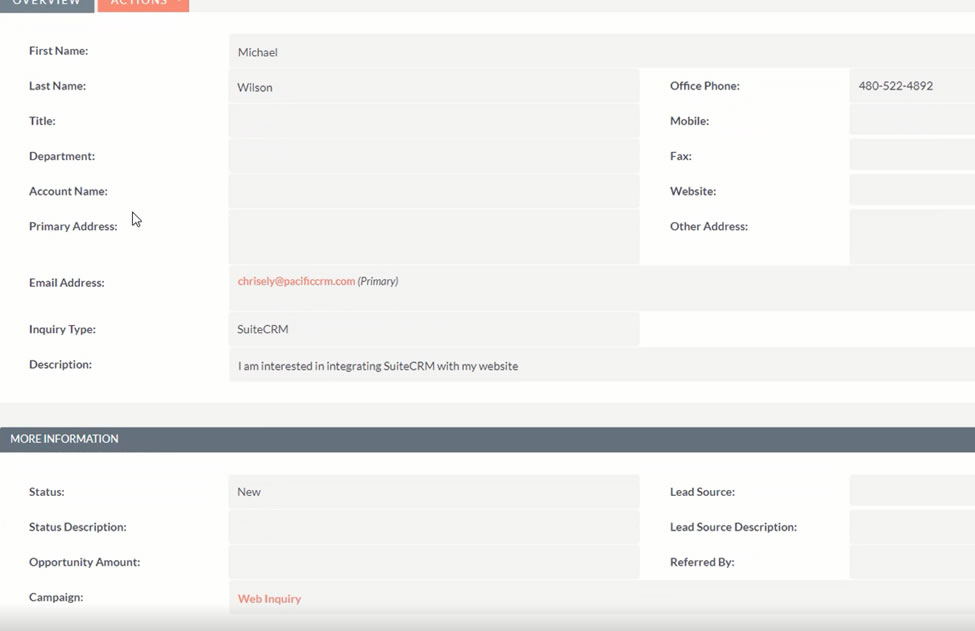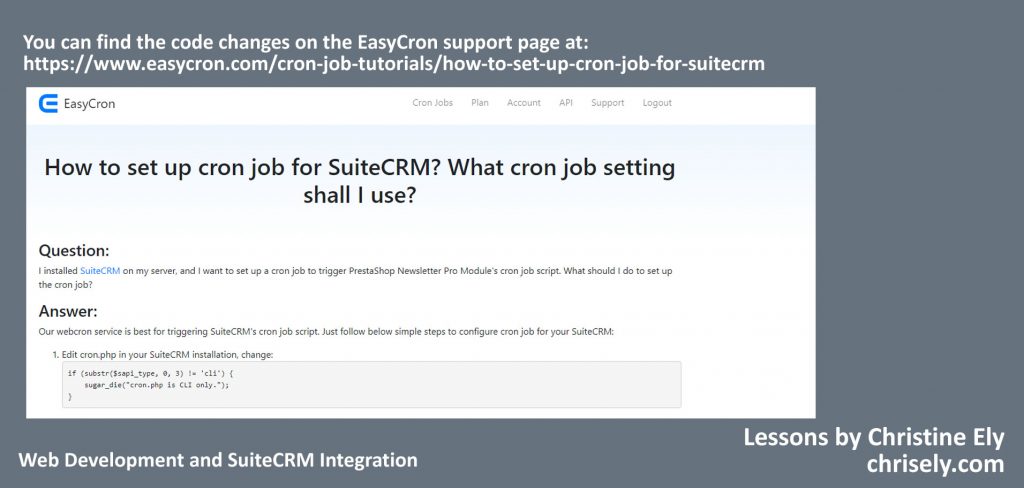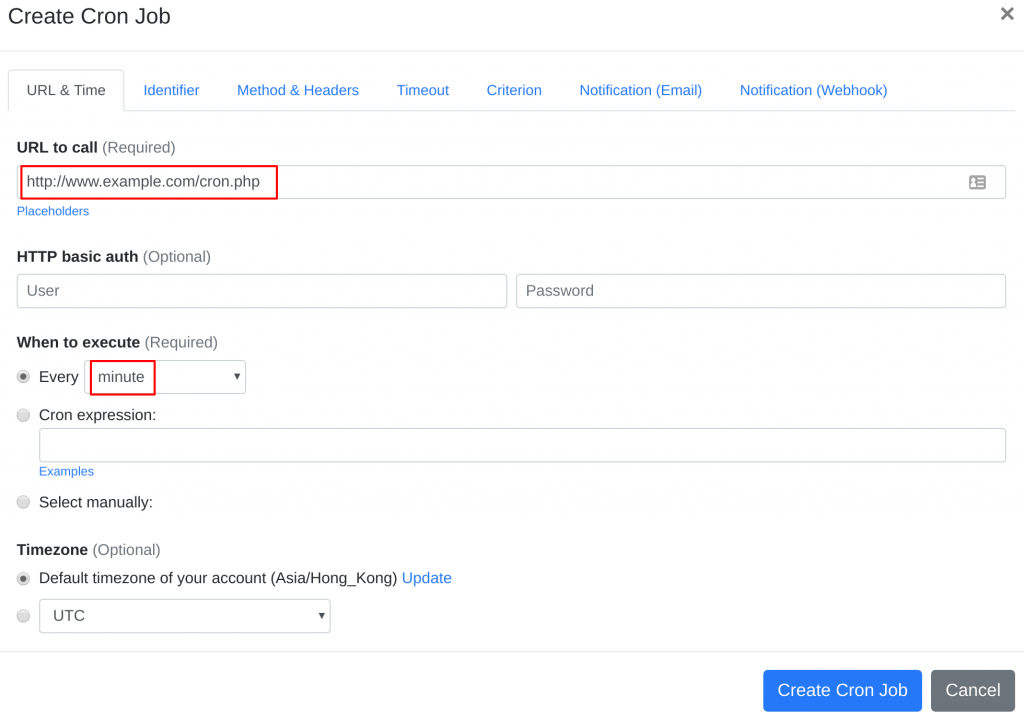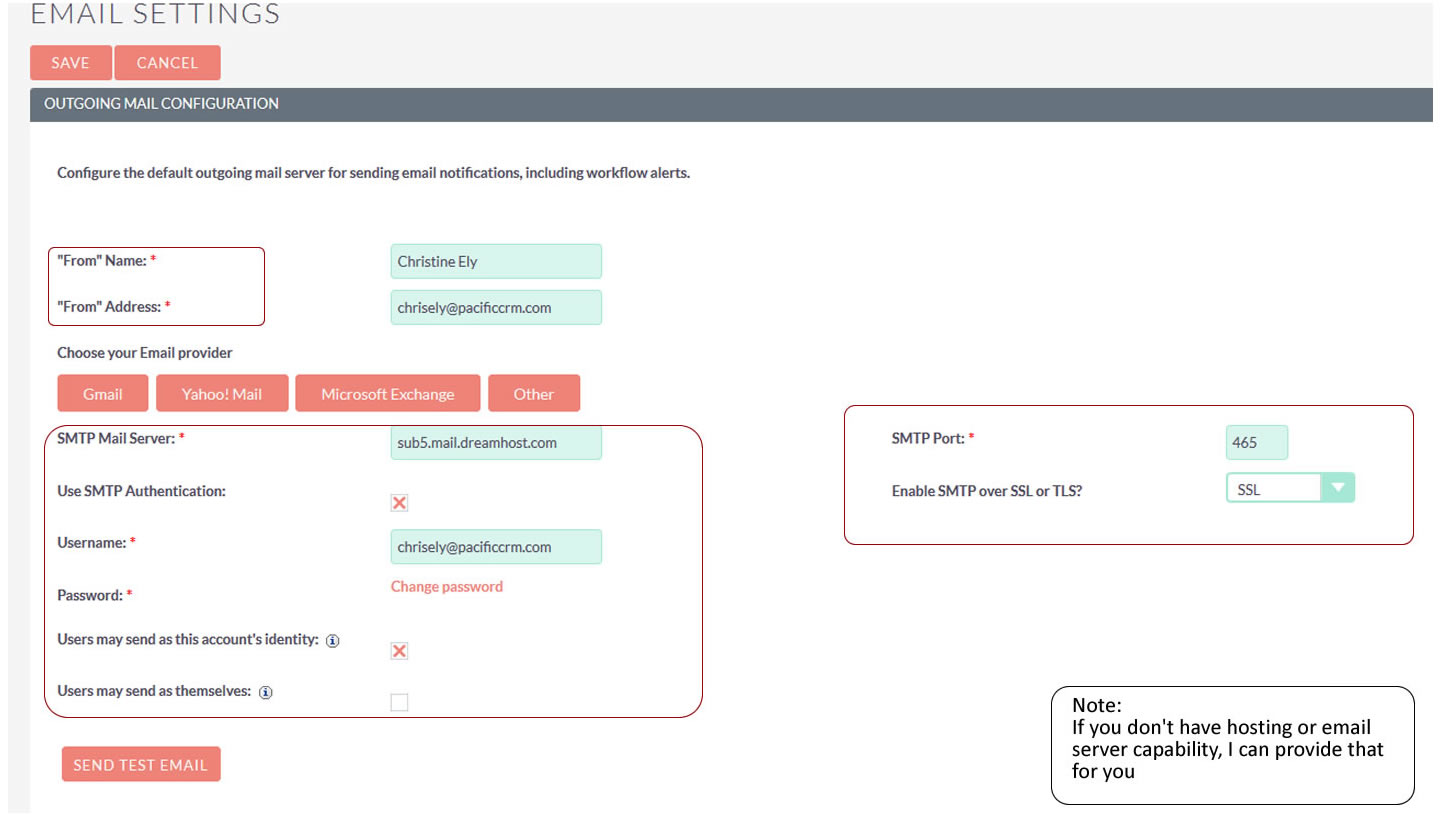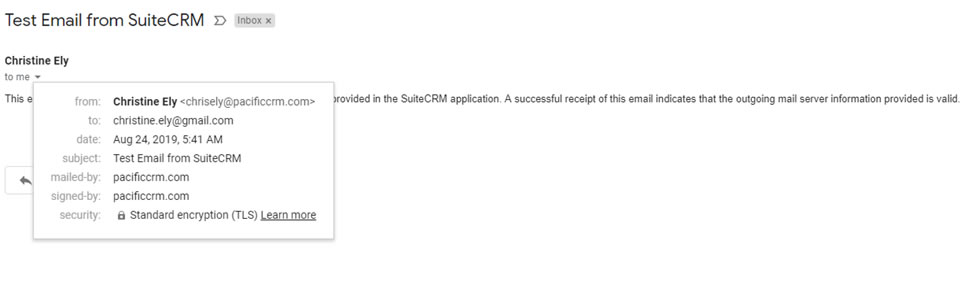- Build a website: A professional website is a must-have for any business in today’s digital age. Your website should have information about your services, pricing, service area, and contact information.
- Claim your Google My Business listing: This will help your business show up in local search results when potential customers are looking for commercial cleaning services in your area.

- Create social media profiles: Social media is a great way to reach potential customers and build brand awareness. Create profiles on platforms like Facebook, Twitter, and LinkedIn and post regularly to showcase your services and expertise.
- Network with other businesses: Attend local business events, join your local chamber of commerce, and reach out to other businesses in your area to build relationships and generate referrals.
- Offer promotions: To attract new customers, offer promotions such as discounts on the first cleaning or a free consultation.
By taking these initial steps, you can begin to build your brand and attract new customers to your commercial cleaning business.