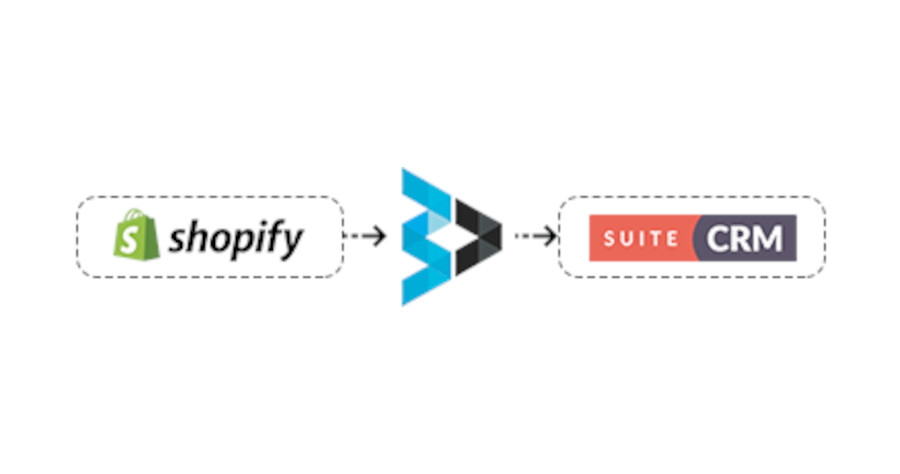Keeping your word and meeting obligations are crucial components for success. When it comes to turning up for meetings on time, making timely payments, and setting tasks and to-dos to stay on schedule, it’s not just about being punctual and organized; it’s about building trust, credibility, and strong relationships with your customers and vendors. In this blog post, we will explore the importance of sticking to a schedule and meeting obligations, and how SuiteCRM’s calendaring, scheduling, meetings, and task management features can help you stay on track and enhance your credibility.
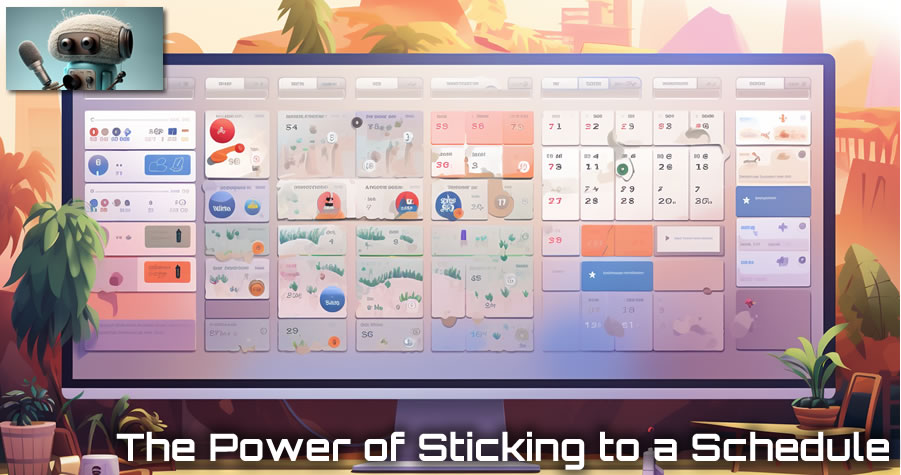
- Reliability breeds credibility:
When you consistently honor your commitments, whether it’s showing up for meetings on time, making payments promptly, or completing tasks as promised, you establish yourself as a reliable business professional. This reliability creates a positive impression among your customers and vendors, leading to enhanced credibility and trust in your capabilities. By valuing others’ time and honoring your obligations, you demonstrate professionalism and a commitment to excellence.
- Strengthening relationships:
Meeting obligations and sticking to a schedule fosters strong relationships with your customers and vendors. When they know they can rely on you to keep your word, it builds a sense of confidence and reassurance. Reliable payments ensure smooth business transactions, while showing up on time for meetings and calls demonstrates respect for others’ schedules and priorities. These positive interactions form the foundation of long-term partnerships and collaborative endeavors.
- SuiteCRM’s calendaring and scheduling capabilities:
SuiteCRM, with its comprehensive suite of customer relationship management tools, provides an effective solution for managing schedules, appointments, and tasks. Its advanced calendaring feature enables you to organize your meetings, calls, and events with ease. By utilizing SuiteCRM’s intuitive interface, you can effortlessly create and manage your schedule, ensuring you never miss an important commitment. Additionally, SuiteCRM’s mobile-responsive nature and the availability of the QuickCRM app guarantee that your schedules and tasks are accessible anytime, anywhere.
- Streamlined task management:
Efficient task management is crucial for staying on track and meeting deadlines. With SuiteCRM’s task management feature, you can assign, track, and prioritize tasks both for your employees and contacts. The ability to set reminders and deadlines ensures that important tasks are not overlooked, promoting a proactive and productive work environment. By consistently delivering on time, you establish a reputation for efficiency and reliability, further enhancing your credibility.
- Dashboards and reminders for productivity:
SuiteCRM’s user-friendly dashboards and reminder functionalities offer a visual overview of your tasks, meetings, and pending obligations. With a quick glance, you can assess your upcoming commitments and prioritize accordingly. The reminders feature ensures that important deadlines and meetings are never missed, minimizing the risk of overlooked obligations. By efficiently managing your time and consistently meeting your obligations, you set a standard of excellence that boosts your professional reputation.
Sticking to a schedule and meeting obligations is not just a matter of personal discipline; it is a strategic approach to building credibility, trust, and success in business. With SuiteCRM’s robust calendaring, scheduling, task management, and reminder features, you can streamline your operations and stay on track. By honoring your commitments, being punctual, and keeping your word, you establish yourself as a reliable professional, nurturing strong relationships with your customers and vendors. Embrace the power of a well-maintained schedule and enjoy the benefits of enhanced credibility and continued growth in your business.